With Smaartr IO, you can easily import or migrate your students to your academy. Simply create a CSV file and upload it on your academy.
And there's more!
You can even "Auto-enroll" your students on your existing courses!
Building Valid CSV
To start importing your students, lets build first a valid CSV file.
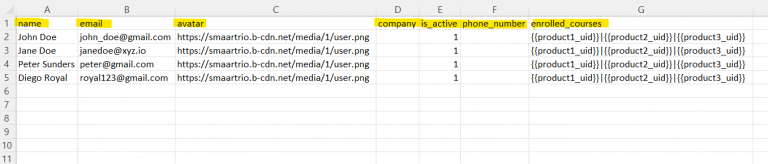 (Download sample CSV here)
(Download sample CSV here)
Your CSV can contain the ff: headers:
name - [REQUIRED] the name of your student (Ex: John Doe)
email - [REQUIRED] the email of your student (Ex: johndoe@gmail.com)
avatar - the image URL of your student (Ex: https://smaartrio.b-cdn.net/media/1/user.png)
company - the name of the company your students belong to.
is_active - can either be 0, 1 (0 means inactive and will not be able login, 1 means active and can login)
phone_number -Mobile contact number of your student (Ex: +639475958876)
enrolled_courses - The course UID's of the courses you want your students to be pre-enrolled with.
For pre-enrolling a single course.
KJAsd99jasd
For pre-enrolling multiple courses, you can add the vertical line character "|"
Example: KJAsd99jasd|lkasdASDKJKNASD|KJASDJxcvewer
You can get your course's UID by doing the following:
Products -> Product settings dropdown -> Copy UID
(See image below for reference)

Uploading Your CSV
Finally, to upload your CSV, simply do the following:
Go to "Students" page
Click the "Import Students CSV" button
Then Upload your CSV

After that, your Student Import Job will be added the queue.
The process is "not real time".
It is done in the background on a schedule basis.
You will receive an email notification once the Student Import process has been completed.
